Exploring Portainer for a Self-Hosted Home Lab
Setting up a home lab can be an exciting venture for tech enthusiasts. The concept of self-hosting services in a home lab environment using tools like Portainer offers both flexibility and learning opportunities. This article delves into how to effectively use Portainer as a central part of your home lab setup, exploring its benefits and functionality.
Understanding Home Labs and Self-Hosting
A home lab, a microcosm of a full-scale IT environment, serves as a personal playground for technology enthusiasts. At its core, it is a personalized collection of hardware and software dedicated to experimenting, learning, and testing various technological applications in a risk-free setting. This experimentation facilitates a deep understanding of different IT components and ecosystems, making it an essential tool for professionals and hobbyists alike.
Self-hosting, a central tenet of home labs, entails running services on personal hardware, often using servers tucked away in a spare room or basement. This approach offers several significant advantages. **Privacy** is a foremost benefit, as hosting data internally keeps it away from third-party prying eyes, ensuring control over sensitive information. This aligns with the increasing demand for data sovereignty and concerns over data privacy in cloud services.
Cost-effectiveness is another compelling reason for embracing a home lab. While initial hardware setup might involve an upfront investment, it quickly becomes economical compared to monthly expenditures of external hosting services. Enthusiasts avoid recurring costs by utilizing existing hardware or affordable older equipment, emphasizing long-term savings.
Educationally, a home lab is an invaluable resource. By simulating real-world IT environments, individuals can acquire hands-on experience with servers, networking, virtualization, and containerization, fostering skills that are transferrable to professional contexts. Importantly, mistakes made in a home lab are low-risk, offering a safe environment for trial and error—a luxury not typically afforded in production settings.
Introducing self-hosting services into the home lab, such as **Portainer**, elevates its functionality. Portainer simplifies containerized application management, making it accessible even to those less familiar with Docker environments. By integrating this potent tool, users can efficiently deploy, monitor, and orchestrate containers, transforming their home labs into robust, agile environments. Ultimately, home labs and self-hosted solutions empower users to take control of their digital landscape, merging learning with practical implementation, and laying the groundwork for the subsequent exploration of tools like Portainer.
Introduction to Portainer
Portainer serves as a vital tool in managing the intricacies of Docker environments within a home lab setting. Its lightweight and intuitive user interface brings both seasoned developers and enthusiasts the functionality needed to effectively control their Dockerized applications. By allowing users to interact with containers, networks, and images using a straightforward dashboard, Portainer simplifies the complexities associated with running a self-hosted environment.
One of the key strengths of Portainer is its seamless integration with Docker. This compatibility means that users can easily deploy, monitor, and manage containers without diving into complex command-line instructions. The UI presents a visual overview of the entire Docker ecosystem, making it easier to track container statuses, resource utilization, and even network configurations. For individuals managing their first home lab, this ease of integration is particularly beneficial. It removes much of the guesswork typically associated with Docker management, allowing users to focus more on building and optimizing their applications.
Functionality-wise, Portainer equips home lab enthusiasts with tools to address common operational challenges, such as container sprawl and resource optimization. It provides features like stack management, which enables users to define and deploy multi-container applications effortlessly. This aspect is critical in a self-hosted scenario, where resource allocation and performance efficiency can impact the whole lab’s operation. Furthermore, Portainer supports role-based access control, an essential feature for those looking to extend home lab operations collaboratively.
Overall, Portainer stands as a cornerstone for anyone running a self-hosted home lab with Docker. Its ability to streamline operations, coupled with its rich feature set, empowers users to manage and expand their environments effectively. As the next chapter will guide you through setting up Portainer in your home lab, understanding its interface and capabilities will ensure you leverage its full potential, making your home lab endeavors not only achievable but also enjoyable.
Setting Up Portainer in a Home Lab
To set up Portainer in your home lab, start by ensuring you have the necessary hardware and software. At a minimum, you should have a machine with at least 2GB of RAM and a CPU that supports virtualization. This could be any recent desktop or server hardware. The machine must have Docker installed, as Portainer operates atop a Docker environment.
Firstly, ensure your system is updated to avoid compatibility issues. Install Docker by following the instructions specific to your operating system. Once Docker is set up, you can deploy Portainer by running a simple Docker command:
“`
docker run -d -p 9000:9000 –name=portainer –restart=always -v /var/run/docker.sock:/var/run/docker.sock -v portainer_data:/data portainer/portainer-ce
“`
This command pulls the latest Portainer Community Edition image from the Docker Hub and runs it, mapping the 9000 port which Portainer will use to its internal port. All Portainer’s data will be stored in a volume named “portainer_data.”
Collect any essential configurations beforehand, like network settings and Docker Swarm configurations if applicable. Access Portainer via the URL: `http://localhost:9000` or the IP of your home lab server.
Be cautious of a few pitfalls: ensure Docker is running before launching Portainer and validate firewall settings to prevent access issues. Authentication will be mandatory upon initial login; set a strong admin password.
To optimize Portainer’s performance, configure it to run on a machine with a stable network connection. Regularly check Docker’s resource allocation, especially if the home lab hosts other services. Also, tweak settings for log retention within Portainer to manage disk space efficiently without hindering system logs.
Portainer’s simple interface can be an invaluable tool for managing a home lab, once set up correctly. It offers powerful Docker management capabilities, ultimately enabling a streamlined and effective environment for container management and deployment.
Deploying Containers with Portainer
Once you have completed the setup of Portainer in your home lab, it becomes an indispensable tool for the seamless deployment and management of Docker containers. **Deploying containers** through Portainer is a straightforward process, offering unparalleled ease with its intuitive web interface that guides you through complex deployment tasks efficiently.
To begin deploying containers, navigate to the Portainer dashboard, where you can **pull images** from a variety of registries. You can access popular public registries like Docker Hub directly from Portainer or configure it to use private registries for more controlled integrations. When selecting a registry, simply search for the desired image and pull it directly into your environment. For beginners, the ability to search, view, and pull images without having to use command-line interface commands is especially advantageous.
In the deployment process, defining the **network** settings is crucial—Portainer plays a vital role here by offering functionalities that allow the creation of custom networks, ensuring that your containers can communicate securely and efficiently. You can select between bridge, host, or overlay networks depending on your setup, supporting isolation for improved security or enabling inter-container communication as needed.
Furthermore, handling **persistent storage** is critical to maintaining data across container restarts. Portainer allows you to easily map volumes to store data reliably. Setting up volumes is straightforward through the graphical interface, providing clear visual cues when assigning volumes to specific containers, which contributes significantly to data persistence.
Portainer also excels by providing robust **monitoring tools** to scrutinize resource usage. By offering an overview of CPU, memory, and network usage directly from its UI, Portainer enables you to manage resources effectively, ensuring no single container monopolizes system resources. The ability to monitor these metrics closely helps maintain an efficient home lab environment by identifying potential bottlenecks or the need to scale resources proactively.
In essence, Portainer not only simplifies deployment but also enhances control over networking, storage, and resource management, making it essential for anyone managing a self-hosted home lab.
Benefits of Self-Hosting with Portainer
When it comes to self-hosting in a home lab environment, Portainer offers a robust solution that brings multiple benefits. One compelling advantage is the increased level of control it provides. With Portainer, you can tailor your containerized applications precisely according to your preferences. This is particularly valuable in a home lab where personal preferences often dictate the selection of software and services. You’re not confined to the limitations of third-party hosting providers; you dictate the terms of your infrastructure.
Enhanced privacy is another significant benefit offered by Portainer in a self-hosted setup. By running applications and services locally, sensitive data and configurations stay within your own network, reducing the exposure to external threats and breaches that come with external hosting solutions. This is especially appealing for individuals handling private data or experimenting with sensitive projects in their labs.
From a cost perspective, self-hosting with Portainer can be much more affordable in the long run. Instead of incurring ongoing subscription fees for third-party platforms, you only need to account for the hardware and electricity your setup requires. Over time, these costs may prove negligible compared to the substantial fees associated with using commercial cloud services.
Portainer enables deep customization, allowing you to tweak and modify services to meet exacting needs. Applications like Pi-hole for network-wide ad blocking, Nextcloud for personal cloud storage, or even game servers for entertainment purposes can all be efficiently hosted and managed using Portainer. Its intuitive interface simplifies managing these diverse applications, making it less daunting to implement complex configurations.
Moreover, Portainer supports a plethora of community-developed images. This flexibility means you can experiment with new technologies or applications without significant hurdles, further enhancing your home lab’s capabilities. Whether hosting a development stack or essential utilities, Portainer’s comprehensive features provide the perfect blend of control, privacy, cost-efficiency, and customization for any home lab enthusiast.
Maintaining and Securing Your Home Lab
Maintaining a self-hosted home lab effectively involves diligent attention to updates, monitoring, and security. One of the pivotal aspects of a home lab is keeping it up-to-date. Regular updates are crucial as they not only bring new features into play but also patch vulnerabilities that can compromise the security and reliability of your systems. Portainer plays a vital role here with its intuitive interface, making it easy to check for updates for your containers and underlying Docker environment. Keeping your Portainer instance, containers, and Docker version updated is essential for mitigating potential security risks.
Vigilant monitoring is another best practice for maintaining a home lab. Keeping an eye on system performance, resource usage, and logs ensures that you are aware of potential issues before they pose larger problems. Portainer offers an integrated monitoring feature that provides insights into container health, performance metrics, and resource utilization. Utilizing Portainer’s monitoring capabilities allows for proactive management, aiding in the swift identification and resolution of issues, ensuring stability and uptime.
Security measures are paramount in protecting your home lab from potential threats. Isolating containers via network segmentation and using proper firewall configurations can reduce exposure to attacks. Portainer supports the implementation of these security measures by offering centralized management of networks and firewall rules. In addition, enabling role-based access control in Portainer ensures that only authorized personnel can access and modify key configurations, minimizing the risk of unintentional or malicious changes.
Ensuring data integrity through regular backups is another cornerstone of home lab maintenance. Portainer simplifies backup processes, providing a straightforward mechanism to export and save configurations, ensuring that your system can be restored efficiently in case of failures. By leveraging these integrated Portainer features, you can maintain both the security and stability of your self-hosted environment. This robust approach, combined with attention to granular configuration options, sets the stage for exploring more advanced Portainer capabilities in subsequent sections.
Advanced Portainer Configurations
For advanced users eager to unlock the full potential of their self-hosted home lab, diving into Portainer’s advanced configuration options is a must. These features allow you to orchestrate complex deployments and manage intricate setups efficiently. At the heart of this complexity is the ability to use Docker Compose within Portainer. Docker Compose simplifies the management of multi-container applications by allowing you to define, configure, and run multiple services using a single YAML file, which Portainer can interpret and deploy seamlessly.
Portainer’s capability to manage Docker Compose files means that you can easily deploy, scale, and update your applications without manually handling each container. You can set up intricate networking configurations, environment variables, and network definitions for your containers, enhancing both the power and flexibility of your deployments. This is particularly beneficial for users running applications that require multiple services to work together cohesively, such as databases, backend applications, and frontend services.
For users seeking to leverage programmatic control over their container operations, Portainer offers a rich API. The Portainer API enables you to interact with your home lab programmatically, offering a layer of automation that can drive efficiency and consistency in deployment processes. Through scripting and API calls, you can automate routine tasks like container creation, deployment, and monitoring, which reduces manual intervention and enhances your lab’s overall reliability.
Beyond orchestration and automation, Portainer also empowers users to configure detailed resource management settings, tailoring CPU, memory, and network bandwidth allocation to optimize performance and resource utilization. This ensures your home lab remains efficient even as the complexity of your workloads grows. By harnessing these advanced configurations, Portainer not only supports complex setups but also enhances the management of resources and deployments, preparing users for expanding their home labs with efficiency and precision.
Troubleshooting and Community Resources
Even with advanced configurations discussed previously, issues can occasionally arise when managing a self-hosted home lab with Portainer. Understanding common problems and knowing how to address them is pivotal for maintaining a smooth operation. A frequently encountered issue is the misconfiguration of Portainer’s networking settings, which can lead to communication failures between containers. Ensuring that network configurations align with your setup’s requirements is crucial. Also, errors in Docker Compose files or inaccurate environment variables can result in failed deployments, necessitating thorough checks for syntax errors and misconfigured paths.
Another often-overlooked aspect is the Portainer update process. After updating, some users encounter compatibility issues with previously deployed environments. Enabling regular backups prior to updates and consulting Portainer’s detailed changelog can help mitigate these risks, facilitating a smoother transition to newer versions.
Portainer’s comprehensive logs should be your first stop for diagnosing issues. They provide insights and error messages that often point directly to the root cause of the problem. Fine-tuning your logging settings can enhance visibility into the operations and interactions of your containers, offering a valuable first-hand troubleshooting tool.
Portainer’s API offers powerful diagnostic capabilities, allowing more technical users to programmatically investigate and resolve issues. For example, scripts can be written to automatically check container states or retrieve logs, streamlining the troubleshooting process.
Engaging with the Portainer community is invaluable for solving problems that extend beyond basic troubleshooting. Numerous forums, such as the Portainer Community Forum, Stack Overflow, and Docker’s community channels, serve as rich resources. These spaces offer collaborative learning opportunities, allowing users to share experiences and solutions. The Portainer GitHub repository is also a critical hub for reporting issues or contributing to ongoing discussions, while Portainer’s official documentation provides extensive guides and FAQs. Leveraging these resources not only aids in problem resolution but also keeps you informed of best practices and innovative uses of Portainer in a self-hosted home lab.
Conclusions
Portainer transforms the way we approach self-hosting in home labs, offering a robust and user-friendly environment for managing Docker containers. From setup to advanced configurations, Portainer’s versatility supports various applications, enhancing educational exploration and operational efficiency. Embracing Portainer can make home labs an indispensable tool for both personal development and technical experimentation.

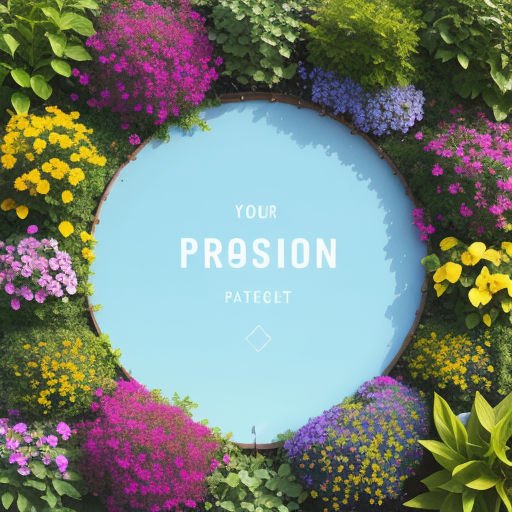











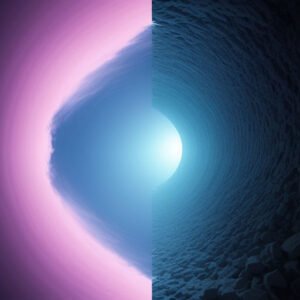
Post Comment