Boost Your Computer Speed Without Upgrading Hardware
Why Enhancing Computer Speed Matters
Experiencing slow load times and lagging apps can be frustrating. While upgrading hardware is a common solution, many users can significantly boost computer speed through software tweaks and smart maintenance. Improving your computer speed not only increases productivity but also extends the lifespan of your device. By applying practical, straightforward strategies, you can achieve noticeable improvements without spending a dime on new components.
Clean Up and Optimize Your System
One of the most effective and immediate ways to boost computer speed is to declutter your system and optimize performance settings.
Remove Unnecessary Files and Programs
Over time, computers accumulate junk files, temporary data, and unused programs, all of which consume valuable resources.
– Use built-in disk cleanup tools to delete temporary files, recycle bin contents, and system caches.
– Uninstall applications you no longer use to free up storage space and reduce background processes.
– Regularly empty your downloads folder and desktop, which often hold forgotten files.
Manage Startup Programs
Many programs automatically launch during startup, slowing down boot time and straining your system’s memory.
– Access your system’s startup manager (Task Manager on Windows or System Preferences on Mac).
– Disable non-essential programs from launching at startup — focus on apps like messaging tools or cloud storage clients you don’t need immediately.
– This simple adjustment can cut boot times dramatically and improve overall responsiveness.
Optimize System and Application Settings to Boost Computer Speed
Adjusting certain settings can help your system run more efficiently without hardware changes.
Adjust Visual Effects for Better Performance
Operating systems offer various graphical effects that consume CPU and memory resources.
– On Windows, navigate to Performance Options and select “Adjust for best performance” to disable animations and shadows.
– On Macs, reduce transparency and motion effects under Accessibility settings.
– These visual tweaks maintain usability while freeing up system resources.
Keep Your Software Updated
Running the latest version of your OS and applications ensures you have improvements and patches that enhance performance.
– Regularly check for updates and install them promptly.
– Many updates optimize memory usage and fix bugs that can slow your computer speed.
– Enable automatic updates if available, so your system stays current without manual effort.
Improve Disk Performance Without New Hardware
Your hard drive can be a bottleneck affecting computer speed, but several measures can improve its efficiency.
Defragment Your Hard Drive
Fragmentation causes files to be scattered across the disk, leading to longer read times.
– Use built-in tools like Windows Disk Defragmenter to reorganize fragmented files.
– Note that defragmentation is unnecessary for solid-state drives (SSDs), as it can reduce their lifespan.
Use Disk Cleanup Utilities
Third-party apps such as CCleaner or BleachBit can identify and remove junk files, browser cache, and unused registry entries safely.
– These utilities often run deeper scans than native tools.
– Use caution and back up important data before cleaning system files.
For more insights on improving disk health, see Microsoft’s official guide: https://support.microsoft.com/en-us/windows/disk-cleanup-in-windows-10-c58c1adb-68e7-9f12-fb6d-e2f0005baf9d
Enhance System Memory Usage
Efficient use of RAM can enhance computer speed, especially if your system runs multiple applications simultaneously.
Close Unnecessary Background Processes
Many apps and services run invisibly, consuming memory and processing power.
– Open Task Manager (Windows) or Activity Monitor (Mac) to identify resource-hungry processes.
– End tasks that are not critical to your work or system functions.
– This frees up memory for active applications and improves speed.
Adjust Virtual Memory Settings
Virtual memory acts as an extension of your RAM by using disk space for temporary storage.
– On Windows, increase the paging file size manually via System settings for better performance under heavy loads.
– On Macs, virtual memory is managed automatically, but keeping your disk space free helps it function efficiently.
Maintain Regular System Health Checks
A well-maintained computer performs better over time and resists slowdowns.
Run Malware and Antivirus Scans
Malware can severely degrade your computer speed by running hidden processes and compromising system integrity.
– Use reputable antivirus software to perform regular full system scans.
– Remove detected threats promptly to restore optimal operation.
Monitor System Temperature and Hardware Health
Overheating components throttle performance to prevent damage.
– Ensure your computer’s ventilation is unobstructed and clean dust regularly from fans and vents.
– Use monitoring tools like HWMonitor (Windows) or iStat Menus (Mac) to keep an eye on CPU and GPU temperatures.
Leverage Software Tools and Utilities
Beyond manual adjustments, several software tools can automate optimization tasks to boost computer speed.
Automate Maintenance with Optimization Software
Programs like Advanced SystemCare or Glary Utilities offer one-click solutions to clean, optimize, and repair your PC.
– Features often include registry cleaning, startup management, and junk file removal.
– Be selective with the tools you choose—review user feedback and avoid software that excessively pushes advertisements or unnecessary features.
Use Lightweight Alternatives for Heavy Applications
Replacing resource-intensive programs with lightweight versions can speed up your workflow.
– Swap bloated web browsers for alternatives like Firefox or Brave if performance lags.
– Choose basic text editors or media players over heavy counterparts when possible.
Summing Up: Effective Ways to Boost Computer Speed
Improving computer speed doesn’t always require hardware upgrades. By managing system resources carefully, cleaning up clutter, optimizing settings, and using efficient software tools, you can revitalize your device and enjoy smoother, faster performance. Regular maintenance and smart habits keep your system running at its best, prolonging hardware lifespan and enhancing your computing experience. Start implementing these strategies today to unlock your computer’s full potential. Take control now and watch your device respond faster than ever before!
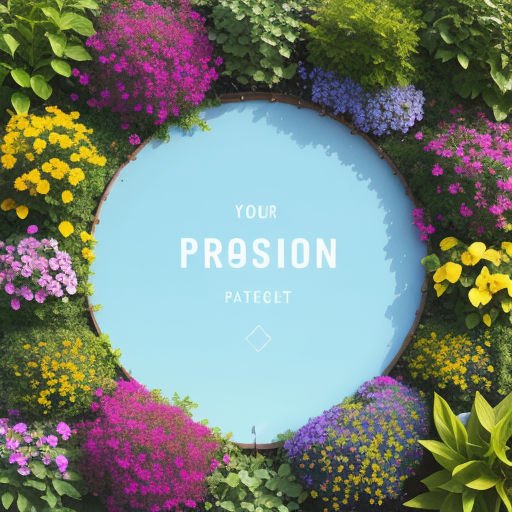











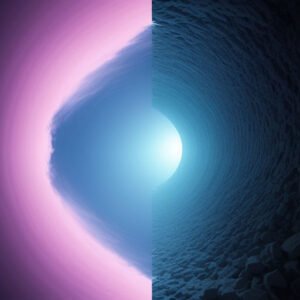
Post Comment