Why Clearing Your Cache Can Make Your Computer Feel Like New Again
Understanding Cache and Its Role in Computing
When you work on your computer, various files and data are temporarily stored in a space called the cache. This storage is designed to speed up your system by keeping frequently accessed information readily available. For example, when you visit a website, parts of it are saved locally so that the next visit loads faster. Similarly, applications keep temporary data in cache to improve performance. However, over time, this cache can become cluttered and outdated, which may lead to slowdowns or errors.
Cache clearing is the process of removing these stored temporary files. While it might sound like deleting important data, it actually helps your computer run smoother by freeing up space and refreshing system resources. Understanding this process can empower you to keep your computer operating at peak performance without investing in new hardware.
How Cache Clearing Revitalizes Your Computer’s Performance
Cache clearing impacts various aspects of your computer’s speed and responsiveness. Here’s why clearing your cache can make your computer feel like new again.
Boosts Speed and Reduces Lag
Overloaded cache can slow down your system due to the accumulation of redundant or corrupt files. Clearing the cache removes this unnecessary baggage, allowing your processor and memory to access fresh data faster. This boosts application launch times and enhances browsing speed.
Frees Up Storage Space
Cache files can take up substantial disk space without you realizing it. Especially if you use multiple browsers, apps, or work with large files, these temporary files accumulate quickly. A cleared cache immediately frees up gigabytes of disk space, making room for essential files and improving overall storage management.
Eliminates Glitches and Errors
Sometimes cached data conflicts with updated website scripts or software versions, leading to glitches or crashes. A cache clearing removes corrupted or outdated files, preventing browser errors, app crashes, or system freezes.
Practical Steps for Effective Cache Clearing
Mastering cache clearing is simple once you know where to look and how to proceed. Here are actionable steps across different platforms and software.
Clearing Browser Cache
Most computer users rely heavily on web browsers, which store significant cache data.
– Google Chrome: Go to Settings > Privacy and Security > Clear Browsing Data. Select “Cached images and files” and choose the time range, then click Clear Data.
– Mozilla Firefox: Click the menu, then Options > Privacy & Security > Cookies and Site Data > Clear Data. Select “Cached Web Content,” then clear it.
– Microsoft Edge: Settings > Privacy, Search, and Services > Clear Browsing Data > Choose what to clear > Cached images and files > Clear Now.
Remember to close and reopen the browser after clearing cache to see improvements immediately.
Clearing System Cache on Windows and macOS
System-wide cache includes temporary files used by the operating system and apps.
– Windows:
1. Press Windows + R, type %temp%, and delete all files in the folder.
2. Use Disk Cleanup tool by searching “Disk Cleanup,” selecting files like Temporary files and Thumbnails, and cleaning them.
– macOS:
1. Open Finder, select Go > Go to Folder, and type ~/Library/Caches.
2. Manually delete the contents of the cache folders but avoid deleting the folders themselves.
Back up important data before system cache clearing to avoid accidentally deleting critical files.
The Relationship Between Cache Clearing and Privacy
Cache clearing is not just a performance hack but also a privacy safeguard. Cached data can contain sensitive information such as browsing history, login credentials, or form autofill data.
By regularly clearing cache, you reduce the risk of unauthorized access to this data, especially on shared or public computers. Clearing browser cache along with cookies and history ensures that your digital footprints don’t stay longer than necessary. This practice complements other privacy measures like using VPNs or private browsing modes.
Common Myths and Mistakes About Cache Clearing
Misunderstandings about cache clearing can lead to hesitation or improper use. Here are some clarifications:
– Clearing cache deletes your personal data
Cache clearing removes temporary files, not your saved passwords, bookmarks, or documents.
– Cache needs clearing every day
While routine clearing can be beneficial, daily cache clearing is often unnecessary and might cause slower load times initially.
– Cache clearing fixes all computer problems
Cache clearing is effective for speed and minor glitches, but it won’t solve hardware issues, viruses, or complex software problems.
– Cache clearing is risky
When done properly, cache clearing is safe. Just avoid deleting important system files outside of designated cache folders.
Additional Tips to Keep Your Computer Running Smoothly
Besides cache clearing, there are other steps you can take to maintain a healthy computer environment.
– Regular updates: Keep your operating system and software updated to benefit from optimizations and security patches.
– Disk cleanup tools: Use built-in or third-party tools to remove junk files regularly.
– Manage startup programs: Disable unnecessary applications that slow down boot time.
– Antivirus scans: Conduct frequent scans to detect and remove malware that can affect performance.
– Upgrade hardware: If performance issues persist, consider upgrading RAM or switching to a faster SSD.
Combining these tips with regular cache clearing ensures your computer stays fast, secure, and reliable over time.
Conclusion: Embrace Cache Clearing for a Better Computing Experience
Cache clearing is a simple yet powerful technique to restore your computer’s responsiveness, free up disk space, and improve browsing and application speed. It helps eliminate errors caused by outdated or corrupted cached files and enhances user privacy by removing stored information.
Implementing regular cache clearing in your maintenance routine, alongside other best practices like software updates and malware scans, can extend your device’s lifespan and make your everyday interactions smoother. Don’t wait until your computer feels sluggish—try clearing your cache today and experience the difference firsthand.
Take the next step now by scheduling a cache clearing session on your device or exploring automated tools designed for efficient maintenance. Your computer will thank you.
For further details on optimizing your computer’s performance, visit https://www.pcgamer.com/how-to-clear-cache-on-windows-10/.
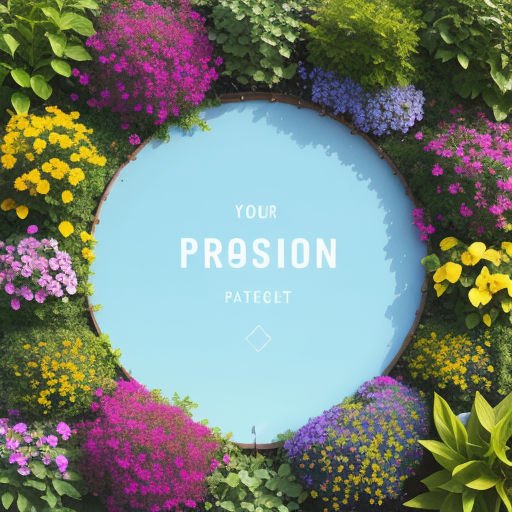











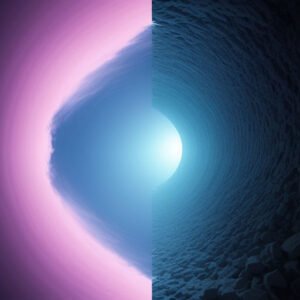
Post Comment