Unlock Hidden Phone Features You Didn’t Know Existed
Discovering Your Phone’s Hidden Features
Most people use their phones for basic tasks like calls, messaging, and social media. However, smartphones come packed with many hidden phone features that can enhance productivity, security, and overall user experience. Unlocking these lesser-known capabilities can transform the way you interact with your device daily. Whether you have an Android or iPhone, these practical tips will elevate your phone usage to a whole new level.
Exploring these hidden gems not only makes your phone more efficient but also helps you get the most value from your investment. Let’s dive into some of the most useful, yet often overlooked phone features that everyone should know about.
Boost Productivity with Lesser-Known Phone Features
Customizing Quick Settings and Control Centers
Both Android and iOS devices let you tailor your quick settings or control center options, yet many users stick to the default setup.
– Android: Pull down the notification shade twice to access Quick Settings. Tap the pencil icon to add, remove, or rearrange toggles for features like hotspot, screen recorder, or NFC.
– iPhone: Swipe down from the upper-right corner (on newer models) to open Control Center. Go to Settings > Control Center > Customize Controls to add shortcuts such as Voice Memos, Notes, or even Accessibility features.
Customizing this area speeds up access to essential tools without diving into app menus, making your workflow much smoother.
Using Split Screen and Multitasking Modes
Want to run two apps simultaneously? Your phone likely supports multitasking without needing extra downloads.
– Android: Open the recent apps view, tap the app icon at the top, then select “Split screen” to run two apps side-by-side. This is perfect for referencing notes while browsing or chatting while watching videos.
– iPhone (iPadOS only): Use Slide Over or Split View gestures to manage multiple apps, improving multitasking efficiency on larger screens.
These multitasking features take advantage of your screen real estate and make handling multiple tasks seamless.
Unlock Security and Privacy Phone Features
Advanced Lock Screen Options
Modern smartphones have more robust security than simply using a PIN or pattern.
– Face and Fingerprint Recognition: Many phones include biometric security, enabling faster, safer unlocking. Ensure your device’s face unlock or fingerprint sensor is set up correctly for quick access that doesn’t sacrifice security.
– Smart Lock (Android): This feature lets you keep your phone unlocked in trusted environments, like home or when connected to your car Bluetooth. Configure it via Settings > Security > Smart Lock.
Such features improve convenience while maintaining privacy in different scenarios.
Privacy Dashboard and App Permissions Management
Keeping a close eye on app permissions is crucial in maintaining digital privacy.
– Android Privacy Dashboard: This feature provides a timeline of when apps accessed your location, camera, or microphone, giving insight into potential overreach by apps. Find it under Settings > Privacy > Privacy Dashboard.
– iPhone App Privacy Reports: Available in iOS 15 and later, it monitors apps’ data access frequency so users can revoke unnecessary permissions proactively.
Regularly reviewing permissions prevents apps from collecting data you’re uncomfortable sharing and helps keep your phone secure.
Enhancing User Experience with Accessibility Features
Voice Control and Assistive Touch
Accessibility tools are often thought of only for users with disabilities, but these features benefit everyone.
– Voice Control: Both Android and iOS support voice commands beyond virtual assistants. For example, you can control system settings, type messages, or open apps entirely through voice, reducing touch interaction.
– Assistive Touch: This adds a floating menu for quick access to common functions like volume control, screen lock, or screenshot, which is especially helpful if physical buttons are hard to reach.
Enabling these features in Settings > Accessibility can simplify phone navigation in numerous ways.
Dark Mode and Display Customization
Reducing eye strain and saving battery can be achieved by adjusting visual settings.
– Dark Mode: Many phones support a system-wide dark theme, which changes backgrounds from white to black across apps, improving readability in low light.
– Color Filters and Text Size: For users who need better contrast or larger fonts, these are customizable in Accessibility settings, enhancing clarity and comfort for prolonged use.
These display tweaks have a big impact on your daily phone experience, especially for frequent users.
Master Camera and Media Phone Features
Hidden Camera Modes and Controls
Most phone cameras include advanced features buried under default settings.
– Pro or Manual Mode: Allows full control over ISO, shutter speed, and white balance, giving you DSLR-like capabilities directly in your phone camera app.
– Burst Mode and Live Photos: Capture multiple shots rapidly or short videos combined with images for dynamic memories.
Experiment with these features to unlock better photo quality without extra apps or equipment.
Optimizing Battery and Storage for Media
Managing media files efficiently extends both your device’s lifespan and usability.
– Battery Saver Modes: When editing or streaming media, enabling battery saver can extend usage by limiting background processes and reducing screen brightness automatically.
– Storage Management: Use built-in tools like Google Photos for free automatic backup and storage cleanup suggestions, helping you free space without deleting memories.
Efficient battery and storage management ensures your phone stays responsive even with heavy media use.
Leveraging Automation and Connectivity Phone Features
Using Automation Apps to Simplify Tasks
Automation is no longer just for tech enthusiasts. Apps like Tasker (Android) or Shortcuts (iPhone) allow you to create sequences triggered by specific events.
Examples include:
– Automatically turning on Wi-Fi when you reach home.
– Silencing your phone during meetings based on your calendar.
– Sending location updates to family during travel.
These automations save time and reduce repetitive actions.
Exploring Advanced Connectivity Options
Modern phones offer numerous ways to connect devices seamlessly.
– NFC for Quick Sharing and Payments: Tap on compatible cards or devices for contactless transactions or sharing photos.
– Wi-Fi Direct and Nearby Share: Bypass the internet to share files instantly with nearby devices.
– Bluetooth 5+: Supports longer ranges and multiple device pairing, enhancing audio and peripheral connectivity.
Understanding and activating these features broadens how your phone interacts with the environment around you.
Maximizing Your Phone Features for Everyday Life
Phones are more than just communication tools; they’re personal assistants, media centers, and security devices. The hidden phone features described here are often overlooked, yet they add tremendous value by improving usability and efficiency. At least four to six times, you have encountered the focus phrase, emphasizing how integral these phone features are to unlocking your device’s full potential.
Start by exploring one or two features relevant to your daily routine. With small adjustments, you can experience noticeable improvements in how your phone supports your lifestyle.
For more insights on phone optimization, resources like [Android Authority](https://www.androidauthority.com/) offer in-depth guides and updates.
Take control of your technology today by uncovering and using these powerful hidden phone features. Your device has so much more to offer than meets the eye. Don’t settle for basic use — explore, experiment, and enjoy a smarter, more efficient phone experience.

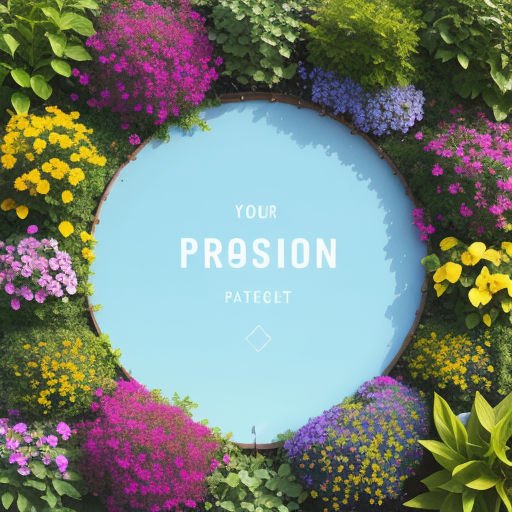











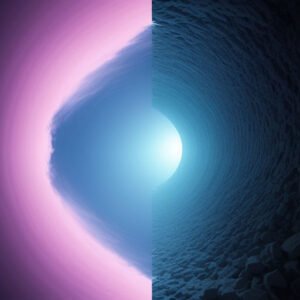
Post Comment