Boost Your PC Speed in 2025 Without Spending a Dime
Why Your PC Speed Matters More Than Ever in 2025
As technology continuously evolves, so do the demands on your computer’s performance. Whether you’re working from home, gaming, or just browsing the web, slowdown issues can severely impact your productivity and enjoyment. Yet, upgrading hardware or purchasing software can be expensive and daunting for many users. Fortunately, boosting your pc speed in 2025 without spending a dime is entirely possible with the right strategies. This guide will walk you through practical, zero-cost tips to enhance your computer’s responsiveness and keep it running at peak performance.
Clean Up Your System for Instant PC Speed Improvements
One of the simplest ways to speed up your PC is by cleaning up unnecessary files and managing your storage efficiently. Over time, junk files, caches, and leftover software clog your hard drive and slow down your system.
Remove Temporary and Unused Files
Temporary files accumulate from your internet use, apps, and system processes. Clearing these regularly frees up space and reduces strain on your PC.
– Use built-in Disk Cleanup on Windows: search for “Disk Cleanup,” select your main drive, and choose files to remove.
– Manually delete files in the Temp folder by typing %temp% in the Run dialog (Windows + R) and clearing the contents.
– Clear browser caches, cookies, and history in your preferred browser settings.
Uninstall Unnecessary Programs
Many PCs are burdened with software that users never open or need. Uninstalling these programs can free up resources and reduce background activity.
– Navigate to Control Panel > Programs > Uninstall a program to review installed software.
– Look out for trialware, games, or applications you no longer use.
– Use free uninstallers like Revo Uninstaller for a more thorough cleanup.
Optimize Startup Processes to Enhance PC Speed
A sluggish startup often results from too many programs launching when you turn on your PC. Stopping unnecessary apps from auto-starting can significantly shorten boot times and improve overall performance.
Manage Startup Programs
– Open Task Manager (Ctrl + Shift + Esc) and go to the Startup tab.
– Disable programs that you don’t need immediately upon startup, such as update managers or music players.
– Keep essential software enabled to ensure system integrity.
Adjust Background Services
Some background processes are vital, but others might be redundant or unnecessarily resource-intensive.
– Use the Services app (type services.msc in Run dialog) to view active Windows services.
– Research each service before disabling to avoid system instability.
– Consider setting nonessential services to Manual start instead of Automatic.
Speed Up Your PC with System Tweaks and Settings
Small adjustments to system configurations can make a noticeable difference in responsiveness and fluidity.
Disable Visual Effects
Modern Windows versions have many animations and visual styles that, while attractive, consume resources.
– Right-click This PC, select Properties > Advanced system settings > Performance Settings.
– Choose “Adjust for best performance” to disable all effects, or selectively disable features like animations and shadows.
– This frees up CPU and RAM for more important tasks.
Adjust Power Settings for Maximum Performance
Power-saving modes can throttle your CPU to conserve energy, which reduces pc speed.
– Open Power Options in Control Panel.
– Select the “High performance” plan or create a custom plan with optimized processor performance.
– This is especially important if you’re using a laptop plugged in at home or office.
Maintain Your PC with Regular Updates and Security Checks
A secure and updated system not only protects against threats but often runs more smoothly.
Keep Your Operating System and Drivers Updated
– Windows Update regularly improves stability, patches bugs, and can enhance performance.
– Check manufacturer websites for the latest drivers, particularly for graphics and chipset components.
– Outdated drivers can cause slowdowns and compatibility issues.
Run Malware and Antivirus Scans
Viruses, adware, and spyware can stealthily consume system resources, dramatically reducing pc speed.
– Use Windows Defender or reputable free antivirus software like Malwarebytes.
– Schedule regular full scans and monitor real-time protection features.
– Remove any detected threats immediately to restore your system’s health.
Utilize Built-in Windows Tools for Advanced PC Speed Enhancements
Windows includes useful utilities designed to optimize and troubleshoot performance.
Use the Windows Performance Troubleshooter
– Go to Settings > Update & Security > Troubleshoot > Additional troubleshooters.
– Run the “Program Compatibility” and “Performance” troubleshooters to identify and fix issues.
Defragment Your Hard Disk
Hard drives, especially traditional HDDs, benefit from defragmentation, which rearranges fragmented data.
– Search for “Defragment and Optimize Drives” and open the tool.
– Analyze and optimize your drives regularly, especially if you use HDD instead of SSDs.
Boost PC Speed Through Smart Usage Habits and Maintenance
Sustaining performance gains requires adopting consistent habits and maintenance routines.
– Regularly restart your PC to clear cached data and memory.
– Avoid running too many heavy applications simultaneously.
– Close nonessential browser tabs and applications running in the background.
– Use lightweight software alternatives whenever possible.
– Back up important files and keep your desktop organized to reduce system overhead.
Your Next Step to a Faster PC in 2025
Improving your pc speed does not require expensive hardware upgrades or software purchases. By applying these practical tips and maintaining good computer habits, you can enjoy smoother, faster performance throughout 2025 and beyond. Start by decluttering your system, optimizing startup programs, tweaking settings, and keeping your software up to date. These simple actions add up to significant improvements.

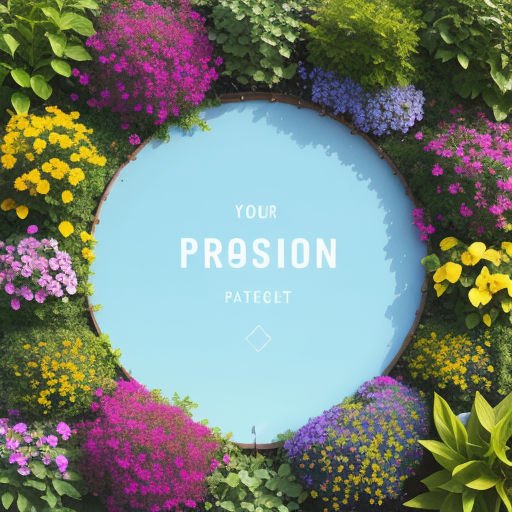











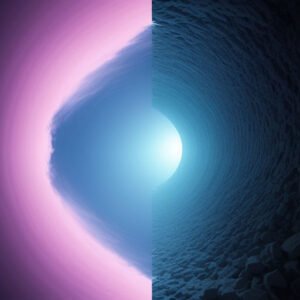
Post Comment